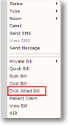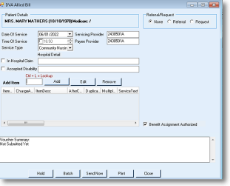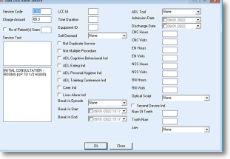Create DVA Allied Health Voucher
1. Right Click Appointment and select DVA Allied Bill
2. Fill the details – Service Type, Date of service etc.
Fill the referral or Request detail if required.
The system will automatically fill the referral or request detail from patient’s file if stored
3. Fill the item number and click add

4. Fill the item details
5. Click on Batch to store the Voucher for batching later. This will also print the relevant DVA Allied form